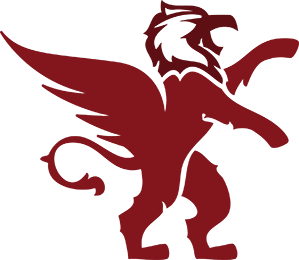Virtual Learning
Virtual Program at Dishman Hills HS

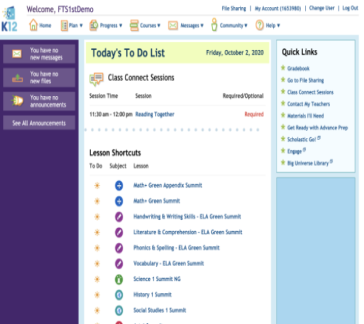
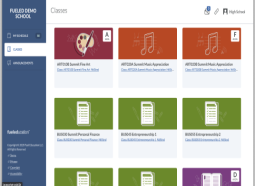
Allowing pop-ups are required.
Virtually all PCs will run Red Comet courses, but we have listed system requirements just in case.
Red Comet uses Agilix Buzz® which supports the following browsers:
- Google Chrome 30 or newer versions
- Mozilla Firefox 27 or newer versions
- Apple Safari (latest 2 versions)
- Microsoft Edge (latest 2 versions)
Students may study course material on iPads, iPhones and other mobile devices. However, when it is time to take the final tests / submit final essays & assignments, we require that the students log in from a regular computer / laptop (Recommended browser – Chrome).
You can view courses on your chromebook and make submissions on tests. However, DO NOT make Google docs/sheets/slides as attachments for ANY assignment submissions. These will NOT be accepted. You need to type your answers (or copy and paste from your prepared google document) in the submission box provided within the course assignments.
Dialup Internet Connections – (not recommended)
Red Comet does not support dialup connections and strongly recommends DSL or cable Internet connections.
Headsets – (highly recommended)
To provide the best online learning experience for the student, it is recommended that noise-cancelling headsets be used. Red Comet recommends the LogicTech ClearChat Comfort USB headset.
Updating your Browser
ChromeOS updates should apply automatically during normal use. If you want to ensure your students device is fully updated, please see the instructions below for how to manually trigger an update.
- Turn on your Chromebook.
- Connect your Chromebook to Wi-Fi if you haven’t already.
- At the bottom right, select the time.
- Select Settings
- At the bottom of the left panel, select About Chrome OS.
- Under “Google Chrome OS,” you'll find which version of the Chrome operating system your Chromebook uses.
- Select Check for updates.
- If your Chromebook finds a software update, it will start to download automatically.
- Click on this link for visual direction
Students are required to participate in an orientation session when they enroll that walks them through the school policies, and procedures, how to navigate the system, and how to contact their teachers. These orientation sessions take place every Wednesday.
Technology Skills
- Students need a general understanding of keyboarding and web navigation. Teachers will provide instruction for additional technical skills as needed.
Technology Fees
Full Replacement of Chromebook: $260.00
Screen or Keyboard Replacement: $50.00
Charger - $25.00
You can pay by credit card by calling our Technology Department at 509-340-7184 or by sending a check to the District Office.
Technology Support
Students are responsible for contacting the Red Comet at 1-888-730-1101 for assistance. Computer problems do not excuse the student from required work so it is very important to seek solutions for technical problems immediately. If the problem cannot wait, the student can also call our toll-free number to seek assistance. Technical support will be available from 9:00 to 5:00 Mondays to Fridays (Pacific Standard Time).
Students will be contacted within 24 hours of contact to resolve technology issues. Students may also contact their teacher or the virtual coordinator for support. Most issues can be resolved by the coordinator. If the coordinator is unable to resolve the issue and it is specific to the platform, the coordinator will assist in contacting Red Comet in order to get a quick resolution.
FAQ’s
What do I do if my Chromebook isn’t working?
How do I connect a home printer to my Chromebook?
How do I scan a picture of an assignment to send to my teacher?
How do I contact West Valley School District’s Technology Department?